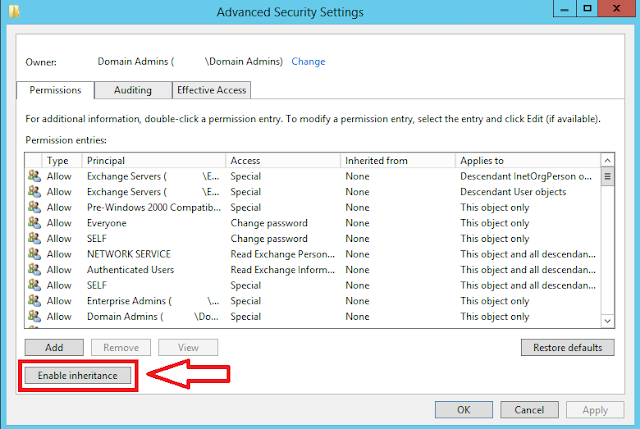Get-AzureADDirectorySetting : The term 'Get-AzureADDirectorySetting' is not recognized as the name of a cmdlet, function, script file, or operable program. Check the spelling of the name, or if a path was included, verify that the path is correct and try again.And
Get-AzureADDirectorySetting : The term 'Get-AzureADObjectSetting' is not recognized as the name of a cmdlet, function, script file, or operable program. Check the spelling of the name, or if a path was included, verify that the path is correct and try again.
That's strange, the command does get completed when tabbing after typing get-azureaddir.
The problem is it's an AzureADPreview module commandlet, so you have to connect to AzureAd from that module like so:
Connect to AzureAD with a specific module:
AzureADPreview\Connect-AzureAD