– SSL Certificate for site installed in IIS.
– Site properly installed and configured for SSL (site set up and binding in IIS configured).
– URL Rewrite 2.0 is installed on the sever.
GUI Version
– Select the website you wish to configure– In the “Features View” panel, double click URL Rewrite
You will notice there are currently no rules configured for this site. Click “Add Rules…” in the Actions menu to the right of the “Features View” panel
Use the default “Blank rule” and press “OK”.
When editing a rule there are the “Name” field and 4 configuration pull down boxes.
– Enter “Redirect to HTTPS” in the name field.
– Next we will configure the first configuration pull down box called “Match URL”, on the right side of “Match URL” press the down arrow to expand the box.
Within the “Match URL” configuration box we will set the following settings:
Requested URL: Matches the Pattern
Using: Regular Expressions
Pattern: (.*)
We can now edit the next configuration pull down box which is “Conditions”, Press “Add…” to add a new condition to the configuration.
We will configure the condition with the following settings:
Condition Input: {HTTPS}
Check if input string: Matches the Pattern
Pattern: ^OFF$
Press “OK”
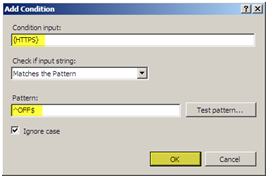
You should see your condition in the list of conditions.
For this setting we do not need to configure the “Server Variables” pull down box. Continue onto the “Action” configuration box and pull down the box by selecting the arrow on the right. We will configure the following settings for the “Action” configuration:
Action Type: Redirect
Redirect URL: https://{HTTP_HOST}/{R:1}
Redirect Type: See Other (303)
Press “Apply” then press “Back to Rules”
You should now see the rule configured on the main screen of the URL Rewrite module.
Test your site, it should now redirect from HTTP to HTTPS.
If we exam the web.config file we can see where the rule was entered. If we entered the rule directly into the web.config file it would show up in the GUI.
Web.Config Rule
You can also edit the web.config file of the site directly and you will be able to see the rule in the GUI. You will need to enter the following within the <system.webServer> </system.webServer> elements.
1
2
3
4
5
6
| <rule name="Redirect to HTTPS" stopProcessing="true"><match url="(.*)" /><conditions><add input="{HTTPS}" pattern="^OFF$" /></conditions></rule> |
Replace the Redirect URL https://{HTTP_HOST}/{R:1} with https://{HTTP_HOST}{REQUEST_URI}












