Now we have Office Online Server 2016 to do this.
A few things before starting the migration:
The installation ISO can be found on the Volume License Servicing Center
Find "Office Professional Plus 2016" click "Download" select your language bit version and click "Continue", "Office Online Server x64" is listed under the Office 2016 Pro suite.
There is a serial listed, but i couldn't find where to enter it. (if you know let me know)
Prerequisites:
- .NET Framework 4.5.2
- Visual C++ Redistributable for Visual Studio 2015 (14.0.23026)
Run "Get-OfficeWebAppsFarm | FL internalurl,externalurl,certificatename" copy the output to a notepad file, you'll need this later.
Remove the Office web App Server from Skype for business, and the association within all the Skype for Business pools and publish the topology.
Uninstall "Microsoft Office Web Apps Server 2013"
Install Windows Identity Foundation 3.5 (Add Roles and Features > Features)
Install the Update for Universal C Runtime in Windows KB (https://support.microsoft.com/en-gb/kb/2999226)
Install the required features from an elevated PowerShell session:
Install-WindowsFeature Web-Server, Web-Mgmt-Tools, Web-Mgmt-Console, Web-WebServer, Web-Common-Http, Web-Default-Doc, Web-Static-Content, Web-Performance, Web-Stat-Compression, Web-Dyn-Compression, Web-Security, Web-Filtering, Web-Windows-Auth, Web-App-Dev, Web-Net-Ext45, Web-Asp-Net45, Web-ISAPI-Ext, Web-ISAPI-Filter, Web-Includes, InkandHandwritingServices, Windows-Identity-Foundation
Mount the ISO and run "Setup.exe", next, next, finish, you know the drill.
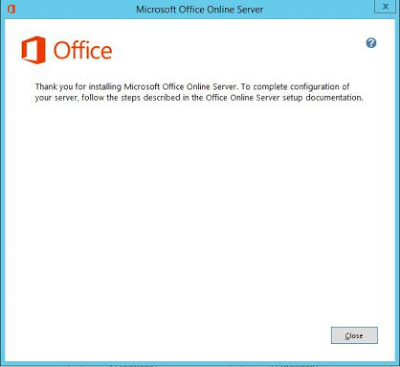
In an elevated PowerShell run:
New-OfficeWebAppsFarm -InternalURL "https://oos.domain.lan" -ExternalURL "https://oos.domain.com" -CertificateName "OOS_Cert"
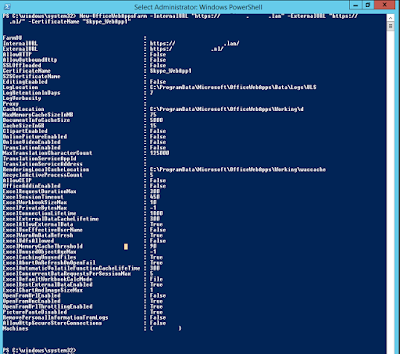
To be on the safe side you could reboot the server, but in this case i didn't.
Go to the Skype for Business Topology Builder with elevated privileges.
Create a new "Office Web Apps Server" in Skype for Business.
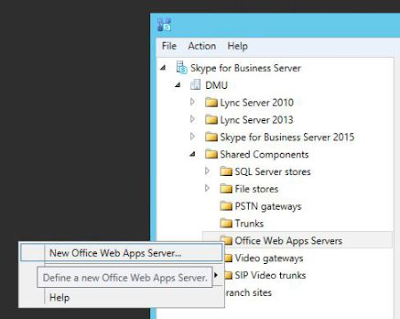
Enter the FQDN of the Office Online Server and click OK.
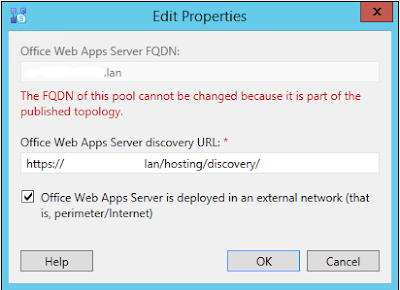
Right click each pool you would like to associate with the OOS Server, and select Edit Properties. Associate the Office Online Server with the Skype for Business pool:
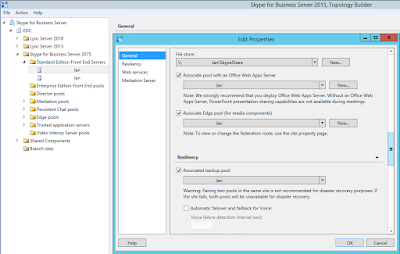
Publish the topology.
A few minutes after the Topology is published, be on the lookout for event IDs 41032 & 41034 on the Skype for Business Front End Server. These confirm that the discovery of the Office Online Server has been successful.
To manually check if the Office Online Server website is running check:
Https://localhost/hosting/discovery or Https://servername/hosting/discovery
Source 1
To manually check if the Office Online Server website is running check:
Https://localhost/hosting/discovery or Https://servername/hosting/discovery
Source 1
No comments:
Post a Comment