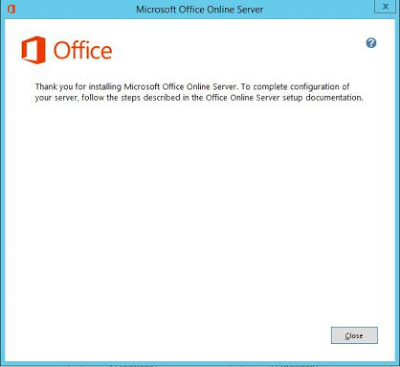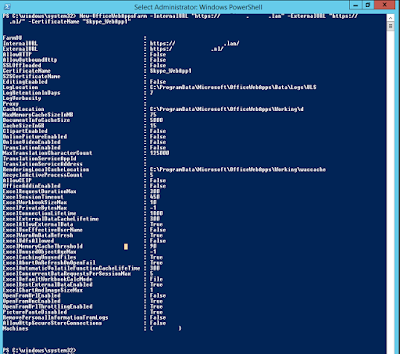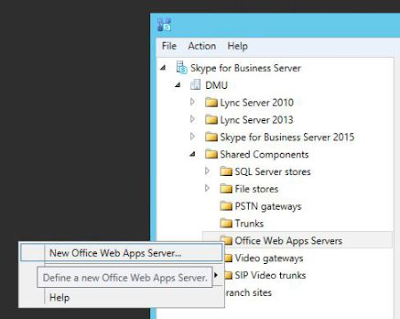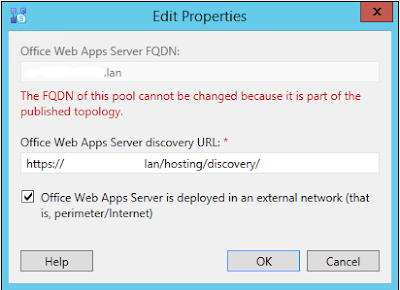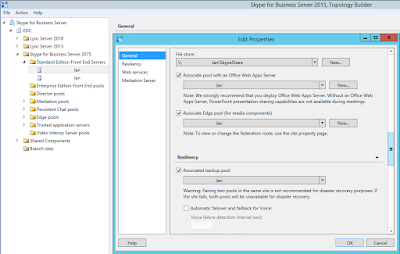The WinRM client cannot process the request. Basic authentication is currently disabled in the client configuration. Change the client configuration and try the request again.
Or this one:
Get-CsWebTicket : Failed to logon with given credentials. Make sure correct user name and password provided.
Then the search begins, and brought me to this:
View the current winrm settings to check whether "basic authentication" has been disabled or not.
winrm get winrm/config/client/auth
Auth
Basic = true [Source="GPO"]
Digest = true [Source="GPO"]
Kerberos = true
Negotiate = true
Certificate = true
CredSSP = false
For me it was set with a GPO.
Trying to set it with this:
winrm set config/client/auth/ @{basic="true"}
Set-Item WSMan:\localhost\Client\Auth\Basic -Value 'True'
Error: Invalid use of command line. Type "winrm -?" for help.
That didn't go as planned.
The tried to set it in the registry with this:
Open regedit as admin and go to:HKEY_LOCAL_MACHINE\SOFTWARE\Policies\Microsoft\Windows\WinRM\Client
Simply change the DWORD from 0 to 1 and then restart the PowerShell console
Then searched for the other error, the one with the Get-CSWebTicket error.
Which led me to this:
Since Skype for Business Control Panel don’t support two-step verification we will need to to set up an “app password” for our Office 365 admin account that has MFA enabled.Oh, really...and yes I just enabled the force MFA option policy in Azure: "Baseline policy: Require MFA for admins (Preview)".
Created an app password an pasted it in my SkypeOnline PowerShell module and voila I was in once again.